AFO 272 – Acquistions parameters control
272.1 Introduction
In AFO 272 you can amend a number of parameters interactively which control the general working of the acquisitions module. These parameters have no effect on printing; the parameters that control the print process can be amended in AFO 271.
The parameters that can be defined in AFO 272 broadly determine how the system works. It is therefore extremely important that these parameters are amended by someone with the necessary knowledge and experience of the system. We strongly recommend that one experienced member of staff is given exclusive responsibility for this.
The following menu options are available (and will be discussed in detail in the next sections):
· Order number format.
· Miscellaneous.
· Acquisitions limits.
· Order authorization passwords.
· Order site details.
· Acquisitions authority lists.
· Potentials.
272.2 Parameter maintenance
After choosing AFO 272 a menu is displayed:

272.2.1 Order number format
When you choose this option a form is displayed with several settings for the order number format:

This set of parameters allows you to define the format that will be used if you want the system to assign purchase orders numbers automatically.
Note:
You can also enter purchase order numbers manually if the parameter Allow manual entry of order numbers is set to Yes.
The system assigns automatic purchase order numbers sequentially. The purchase order number format allows for a five-part order number definition.
Fields on the screen
Prefix: The prefix element is a fixed value that is applied to all order numbers generated by the system. It is often used to indicate the fiscal year. If you choose to use year then you must remember to change it at the end of each fiscal year. The prefix is alphanumeric. Enter up to 6 characters. You can leave this field blank if you wish.
Sequence no: Numeric value only and is incremented automatically by the system each time a new order is created. The number can be padded with leading zeros if required. You should determine what the usual number of orders generated in a fiscal year are and set the number to match this. For example, if you generate a maximum of 99,999 orders per year, set the number to be 000001.
Length: Indicate how many numbers there must be in the order number. In the above example this is set to 5 (this refers to the setting in the field Sequence No.).
Suffix This is a fixed value applied to all order numbers generated by the system. It is alphanumeric. You can enter up to 6 characters. You can leave this field blank.
Separator: Although the three elements of the order number (prefix, number, suffix) are stored as a single string, you can display them separately using a separator. This is usually a dash or slash. You cannot use the characters “/”, “~”, “^” or “#””. The separator is not used as part of the indexed field.
All elements of the order number are transformed to uppercase before filing. This means that order numbers are not case-sensitive.
Searching of order numbers can be on the whole number including the prefix and suffix. If you just enter the sequence number when searching the system will add the default year counter to the beginning of the number and append the suffix to the end, before doing the search.
272.2.2 Miscellaneous
When you choose this option the following input form will be displayed
 This form deals with a miscellaneous set of parameters.
This form deals with a miscellaneous set of parameters.
Fields on the screen
Separator partial budgets: symbol used to separate display when more than one budget used for an order.
Default country: Country code - cannot be changed online (code is derived from list defined in AFO 246).
Default type: default order type, presented in dropdown list when creating a new order. SSSS is the standard order type.
Default fiscal year displayed in Budgets: You must change this when you get to year end.
Allow decentralised (location specific) print layouts and printing: specifies whether locations other than the location ordering the items can print orders. If you allow this then all layout texts and parameters must be defined for each location. Print jobs 251/252/253 will also be location-specific.
Suppress blank entry from material type dropdown list on partial order form? When ordering items you can enter the material type. The user can only select from a pre-defined list of material types. If you set this parameter to Yes the first entry in the list of material types will become a default. If you do not know what the material type is when you order items then you should set this to No. A Blank line will then be available to select when you create the partial order.
Default order prefix for searching: This parameter allows you to specify a default order prefix used when searching for purchase order numbers. Enter the prefix to be used that will be appended to the purchase order number after Default order prefix used for searching when you search using just the sequence number.
Enter maximum number of suppliers to show in dropdown list: Enter a number greater than the number of suppliers on your.system. If this parameter is blank or contains a number less than the number of supplier records then no drop-down box is displayed when searching for a supplier. If the number entered is greater than the number of supplier records then the drop-down box is displayed. Note that this parameter also determines the search for a supplier when creating a purchase order.
Generate new page when SHIPTO address changes? When you print purchase orders they will be sorted by supplier. This parameter determines whether the system starts a new page when you print the purchase orders for a supplier when the Ship to address changes. If you do not set this parameter, purchase orders will still separate out for each new supplier.
Allow manual entry of order numbers? This parameter allows a user to enter an ad hoc order number when creating a purchase order. There is no restriction on the format of this number, except that it must be unique within each institution. If you do not check this box, then orders are created using the number format defined.
Put a newly created item ‘in transit’ to its destination location? When checked, any items received with barcode via AFO 222 will get the ‘in transit’ status when they are destined for a location other than where they were received in Acquisitions.
Note
This will not work with any other method of receiving.
Prompt for additional order fields before first partial order: This parameter controls whether you are automatically prompted for the Export category and Tax code fields when entering a new order (via AFO 211, 216 or 217).
Source for external order number: with this parameter you can define from which tag/subfield the order number (as supplied by a vendor) must be derived when loading orders from an external source. This definition is different for each bibliographic format defined on the system. If you press F8 in the Tag/subfield cell, the system pops up the list of valid tags/subfields for the selected format. Choose a valid tag/subfield combination or leave it blank.
272.2.3 Acquisitions limits
You can define limits on the price and quantity of items ordered and invoiced. Authorized staff can override these limits with a password.
After choosing this option, the following input form is displayed:
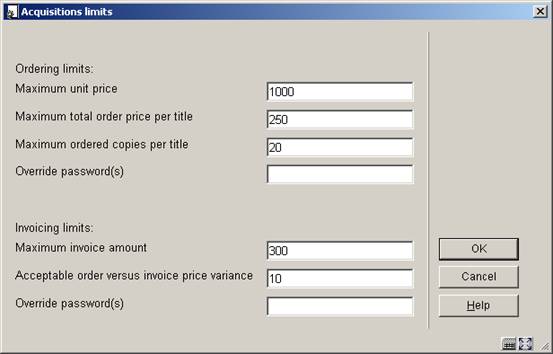
Fields on the screen
Maximum unit price: enter a monetary amount.
Maximum total order price per title: enter a monetary amount.
Maximum ordered copies per title: enter a whole number.
Override password(s): enter a password or passwords separated by a comma.
Maximum invoice amount: enter a monetary amount.
Acceptable order versus invoice price variance: enter a monetary amount or a percentage (N%)
Override password(s): enter a password or passwords separated by a comma.
Note:
Monetary amounts are assumed to be in the base currency. No currency codes can be entered.
When you add or update partial orders for a title on an order, the system checks to make sure that you have not exceeded the limits defined here. If any of the limits has been exceeded, you are prompted to enter an override password. If no password is entered or an invalid password is entered, your changes are not saved. The form makes an audible sound when it is presented.
The system gives a clear visible and audible screen alert if:
the unit price for an individual item exceeds an amount defined in AFO 272
the total ordered price for a title on an order exceeds an amount defined in AFO 272
the total number of copies ordered for one title exceeds an amount defined in AFO 272
Staff with appropriate permission can override the alert.
Sample warning messages are:
Warning: maximum unit price exceeded
Warning: maximum total order price per title exceeded.
Warning: maximum ordered copies per title exceeded
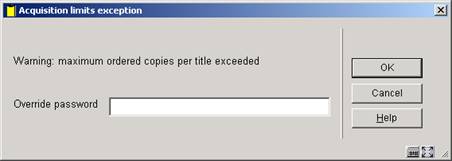
Multiple warnings may be displayed on one form.
The above also applies to invoicing procedures in AFO’s 231/232 as well as to global registration via AFO’s 223/224/225.
272.2.4 Order authorization passwords
In AFO 611 – Passwords – Logins restrictions Acquisitions (continued), restrictions can be set related to separation of staff functions. This option allows staff members using the acquisitions module to be restricted in the way that they can work in relation to any single order, receipt or invoice. The same member of staff may not be allowed to order, receive and invoice the same ordered item for audit / security reasons.
After choosing this option, the following input form is displayed:
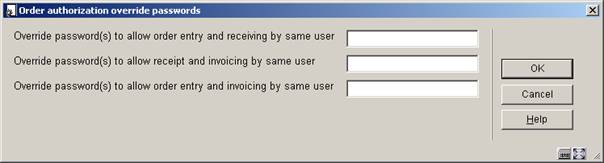
Enter a password, or passwords separated by a comma and click .
If you are restricted a message box is displayed containing a message explaining why you are not allowed to perform the desired function:
. 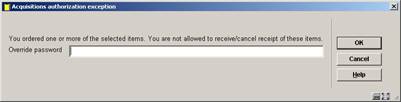
Override password– the user must ask a senior staff member to enter a valid password to override this condition. When no valid password is entered, the action is aborted. Upon entry of a valid override password, the user can continue.
The above applies to the various functions performed via AFO’s 221/222/223/224/225 and 231.
For more information on password settings see the chapter on AFO 611.
272.2.5 Order site details
Here you can set your address details for EDI. The other parameters for EDI are set through AFO 28X – EDI Processing. See the chapters on these AFO’s for more information on EDI parameters.
After choosing this option, the following input form is displayed:

Enter details as appropriate and click
272.2.6 Acquisitions authority lists
Through this you can create certain predefined lists of codes to be used within the Acquisitions module.
One list is supplied with the system: “Tax code”. This list does not contain any entries. If you need such a list, you must ask Geac to create it for you. Then you can start adding codes to this new list by choosing it from the dropdown list.
272.2.7 Potentials
Here you can set various parameters related to the processing of potentials files.
See also the sections on AFO 278 and AFO 217 for more information on the processing of potentials files.
After choosing this option, the following input form is displayed:
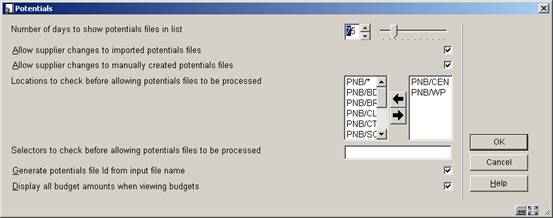
Fields on the screen
Number of days to show potentials files in list: (spin box, minimum value is14, maximum value is 365). This refers to the initial list of potentials files that display when you enter AFO 217 Selection process. If set to 14, the system displays only the files created in the last 14 days.
Allow supplier changes to imported potentials files: If set, you are allowed to change the supplier in imported files.
Allow supplier changes to manually created potentials files: If set, you are allowed to change the supplier in manually created potentials files.
Locations to check before allowing potentials files to be processed: The system checks to make sure that selections have been made for each of the locations listed here. If any locations do not have selections, the system flags the file.
Selectors to check before allowing potentials files to be processed: The system checks to make sure that selections have been made by each of the selectors listed here. If any selectors have not made selections in a file, the system flags the file.
Generate potentials file id from input file name: If set, the id of the imported potentials file is generated based on the input file name (i.e. if you load from an input file c:\bna.dat, the generated file id will be bna or bna_nn where nn is a unique number). The system looks at the name following the last forward- or backslash depending on the operating system. If not set, the system generates the id of the potentials file in the form P0000nnnn (where nnnn is a sequential number).
Display all budget amounts when viewing budgets: If this parameter is not checked, the user sees only the Balance of the budget after selecting the icon from AFO 217.